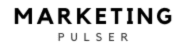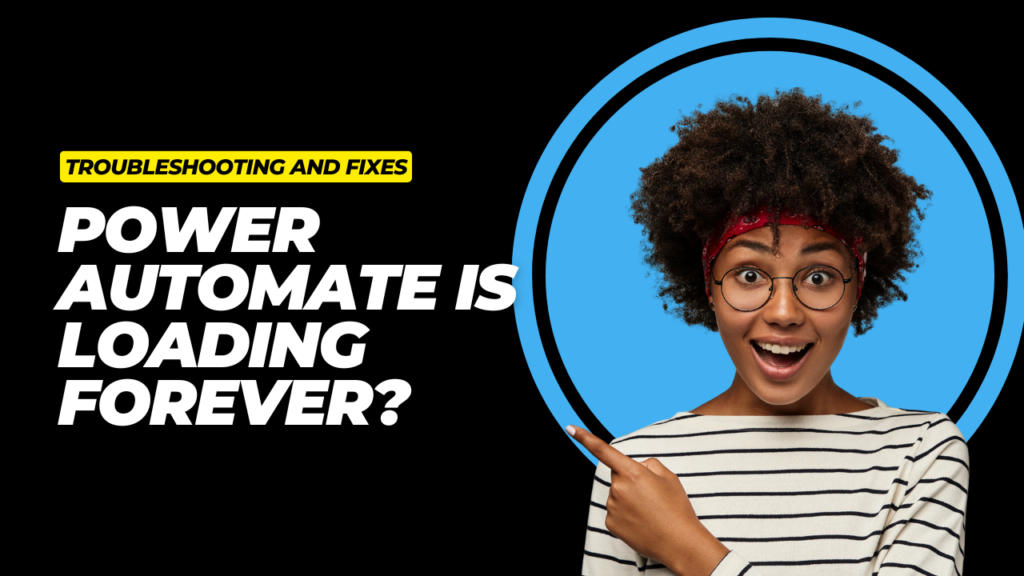
Experiencing issues where Power Automate is loading forever? Discover effective troubleshooting tips and fixes to resolve this common problem and enhance your workflow efficiency.
Introduction: Power Automate Is Loading Forever
Microsoft Power Automate is a powerful tool designed to automate workflows between apps and services, making tasks more efficient. However, like any technology, it’s not immune to glitches. One of the most frustrating issues users face is when Power Automate is loading forever, causing delays and interruptions in productivity.
In this comprehensive guide, we’ll cover the common causes of this issue, provide detailed troubleshooting steps, and offer solutions to get Power Automate running smoothly again. Whether you’re a business professional, IT administrator, or casual user, this guide will help you resolve the problem quickly and effectively.
Why Power Automate Is Loading Forever: Common Causes
When Power Automate is loading forever, several underlying issues could be responsible. Identifying the root cause is the first step toward finding a solution.
1. Internet Connectivity Issues
Power Automate relies heavily on stable internet connections. A slow or unstable connection can prevent the app from loading properly.
2. Browser Compatibility Problems
Certain browsers may not be fully compatible with Power Automate, causing loading issues. Outdated browsers can also trigger this problem.
3. Cache and Cookies Overload
Stored cache and cookies can conflict with Power Automate’s scripts, leading to infinite loading loops.
4. Service Outages on Microsoft’s End
Sometimes, the problem isn’t on your end. Microsoft’s servers may experience downtime, affecting Power Automate’s functionality.
5. Conflicting Browser Extensions
Browser extensions, especially ad blockers or security add-ons, can interfere with Power Automate’s scripts, causing it to load endlessly.
6. Account Authentication Errors
Session timeouts or authentication issues with your Microsoft account can prevent Power Automate from completing the loading process.
Troubleshooting Steps When Power Automate Is Loading Forever
If you find that Power Automate is loading forever, follow these troubleshooting steps to resolve the issue.
Step 1: Check Microsoft Service Health
Before diving into complex fixes, verify if Microsoft’s services are experiencing downtime:
- Visit the Microsoft 365 Service Status page.
- Check for any outages related to Power Automate.
- If there’s an outage, wait until Microsoft resolves it.
Step 2: Test Your Internet Connection
A weak connection can cause Power Automate to load indefinitely. To check your connection:
- Use websites like Speedtest to test your speed.
- Restart your router if the connection is slow.
- Switch to a wired connection for more stability.
Step 3: Clear Browser Cache and Cookies
Old cache data can conflict with Power Automate. Here’s how to clear it:
- Google Chrome:
- Click the three-dot menu → More tools → Clear browsing data.
- Select “Cookies and other site data” and “Cached images and files.”
- Click “Clear data.”
- Microsoft Edge:
- Click the three-dot menu → Settings → Privacy, search, and services.
- Under “Clear browsing data,” click “Choose what to clear.”
- Select cache and cookies, then click “Clear now.”
Step 4: Disable Browser Extensions
Conflicting extensions may cause Power Automate to load forever:
- Open your browser’s extensions page:
- Chrome: Three dots → More tools → Extensions
- Edge: Three dots → Extensions
- Disable all extensions and reload Power Automate.
- Re-enable extensions one by one to identify the culprit.
Step 5: Use a Different Browser
Sometimes, the issue is browser-specific. Try accessing Power Automate on:
- Google Chrome
- Microsoft Edge
- Mozilla Firefox
If it works in another browser, the issue likely lies with the previous browser’s settings or extensions.
Step 6: Check for Software Updates
Ensure both your browser and operating system are up-to-date:
- For Windows:
- Go to Settings → Update & Security → Windows Update → Check for updates.
- For Browsers:
- Chrome: Three dots → Help → About Google Chrome (it updates automatically).
- Edge: Three dots → Help and feedback → About Microsoft Edge.
Step 7: Sign Out and Sign Back In
Account authentication errors can cause loading issues:
- Sign out of your Microsoft account in Power Automate.
- Clear cookies and cache again.
- Sign back in to refresh your session.
Advanced Fixes When Power Automate Is Still Loading Forever
If the basic troubleshooting steps didn’t work, try these advanced solutions.
1. Check Console Errors (Developer Tools)
For tech-savvy users:
- Right-click on the Power Automate page → Click “Inspect.”
- Go to the “Console” tab to check for errors.
- Look for red error messages that could indicate script issues.
2. Use Power Automate Desktop
If the web version isn’t loading, try using Power Automate Desktop:
- Download from the Microsoft Power Automate website.
- Install the application and sign in with your Microsoft account.
- This can bypass browser-related issues.
3. Flush DNS Cache
Network-related issues can sometimes be resolved by flushing the DNS cache:
- On Windows:
- Press
Windows + R, typecmd, and hit Enter. - Type
ipconfig /flushdnsand press Enter.
- Press
- On Mac:
- Open Terminal.
- Type
sudo killall -HUP mDNSResponderand press Enter.
4. Contact Microsoft Support
If all else fails, reach out to Microsoft Support with:
- A description of the issue.
- Screenshots of any error messages.
- Details about your browser, device, and network environment.
Pros and Cons of Power Automate
While Power Automate is a powerful tool, it has its strengths and limitations.
| Pros | Cons |
|---|---|
| Automates repetitive tasks, saving time | Occasional bugs like infinite loading loops |
| Integrates with hundreds of apps and services | Learning curve for beginners |
| Cloud-based, accessible from anywhere | Requires stable internet for optimal performance |
| Offers both simple and advanced workflows | Some features are limited to premium subscriptions |
| Strong community support and documentation | Can be slow with complex automation flows |
Comparison: Power Automate vs. Other Automation Tools
To better understand Power Automate’s position in the automation landscape, here’s how it compares to other tools like Zapier and IFTTT.
| Features | Power Automate | Zapier | IFTTT |
|---|---|---|---|
| Integration with Microsoft Apps | Excellent | Moderate | Limited |
| Pricing | Free tier + Premium plans | Free tier + Paid plans | Mostly free, with premium options |
| Ease of Use | Moderate (technical knowledge helps) | Beginner-friendly | Very simple for basic automations |
| Advanced Workflow Capabilities | High | Moderate | Basic |
| Mobile App | Yes | Yes | Yes |
| Best For | Businesses, IT professionals | Small businesses, freelancers | Personal automation tasks |
Which Tool Is Best?
- Power Automate is best for businesses deeply integrated with Microsoft 365.
- Zapier is great for freelancers and small businesses needing simple, quick automations.
- IFTTT excels at personal automation for smart devices and social media.
Frequently Asked Questions (FAQs)
Why is Power Automate loading forever?
The issue could be due to internet connectivity problems, browser compatibility issues, cached data conflicts, Microsoft service outages, or authentication errors.
How do I fix Power Automate if it’s stuck loading?
Start by checking Microsoft’s service status, clearing browser cache, disabling extensions, and switching browsers. Advanced fixes include flushing DNS, checking console errors, and using Power Automate Desktop.
Is Power Automate down right now?
You can check the Microsoft 365 Service Status page to see if there’s an ongoing outage affecting Power Automate.
Does Power Automate work offline?
No, Power Automate is a cloud-based service and requires an active internet connection. However, Power Automate Desktop can run some local automations offline.
Will clearing cache delete my Power Automate flows?
No, clearing your browser cache only removes temporary files. Your Power Automate flows are stored in the cloud and won’t be affected.
Can browser extensions cause Power Automate to load forever?
Yes, extensions like ad blockers or security plugins can interfere with scripts, causing Power Automate to load indefinitely. Disable extensions to troubleshoot.
Conclusion
When Power Automate is loading forever, it can disrupt your productivity, but the good news is that most issues are easily fixable. By following the troubleshooting steps outlined above, you can identify and resolve the problem quickly. Whether it’s a simple cache issue, a browser conflict, or a network glitch, these solutions will help you get back on track.
If problems persist, don’t hesitate to contact Microsoft Support for additional help. Power Automate remains a robust tool for automating tasks, and with the right fixes, you can continue leveraging its full potential without interruptions.
For further insights into maximizing your business efficiency, consider reading our article:
- Partner Ecosystem Digital Marketing Manager IBM
- Boost Your Business with an Online Marketing Bureau
- Best Call Routing for Small Business Dialics.com 2024
- Best Banks for Startups in 2024
- Customer Acquisition Cost for Startups: Proven Tips for 2024
- Wyoming LLC Taxation for Non US Residents: Best Facts 2024
- Best Banks for Startups in 2024
Learn More about Deepseek:
- DeepSeek Reasoner | Advanced AI Reasoning for Smarter Insights
- DeepSeek API Guides | Step-by-Step Instructions for Developers
- DeepSeek Additional API Tools | Expand Your AI Capabilities
- DeepSeek AI Completions API | Generate AI-Powered Responses Easily
- DeepSeek AI Chat API | Build Smarter Conversations with AI
- DeepSeek Context Caching is Available 2024 | How It Works
Our Blog on Best Devices for Everyday Use and Some Peculiar Ones:
- Best Occlusal Orthotic Devices for TMJ Relief in 2025
- Best Watchman Device MRI Safety Tips for 2025
- Best Cal Royal Exit Devices for Commercial Buildings in 2025
- Best Nasogastric Tube Securement Devices for Patient Comfort
- Best Corbin Russwin Exit Devices for Commercial Use
- Best Noise Monitoring Device for Airbnb Hosts in 2025
- Best FlowStasis Devices for Hemostasis in 2025
- Best Hamstring Stretcher Devices for Flexibility & Recovery
- Best Bed Assist Devices for Seniors & Mobility Support
Our Blog on Insurance & our Best Articles:
- Does ClicRx Use Insurance? 3 Interesting Facts You Need to Know!
- Would an insurance adjuster trick you with a bank statement? 5 Red Flags to Watch!
- Does clicrx eye glasses use vision benefits insurance? 4 Things You Should Know!
- What Does Comprehensive Vehicle Insurance Cover by Moneytadka.com? 3 Essential Insights!
- How much does bar insurance cost in sequin Texas 2024? 3 Best Pricing Tips!
- AAL Insurance: Top 7 Benefits You Can’t Ignore!
- CIG Auto Insurance: 4 Reasons It’s the Best Choice in 2025!
Our Blog on Trading & our Best Articles:
- Blackbox Trading Explained: How It Works and Is It Right for You?
- Electronic Trading: How Technology is Transforming Financial Markets
- Mastering ICT Trading: Understanding Institutional Concepts and Strategies
- The Rise of AI Trading Software: Can Artificial Intelligence Beat the Market?
- Top 10 Best Futures Trading Platforms for 2025: A Complete Guide
Read more about our Chrome Extensions:
- Onetab Named Groups Not Showing Chrome Extension Fix | 7 Easy Solutions
- Manual LastPass Chrome Extension Windows 7 Setup | Step-by-Step Guide
- Manual Import Chrome LastPass Extension Windows 7 Guide | Step-by-Step Process
- LastPass Desktop Old Chrome Extenso | Manage Passwords Securely & Easily
- Is Chrome Extension Walk Me Allow to Be Monitored? | Find Out Now