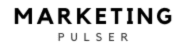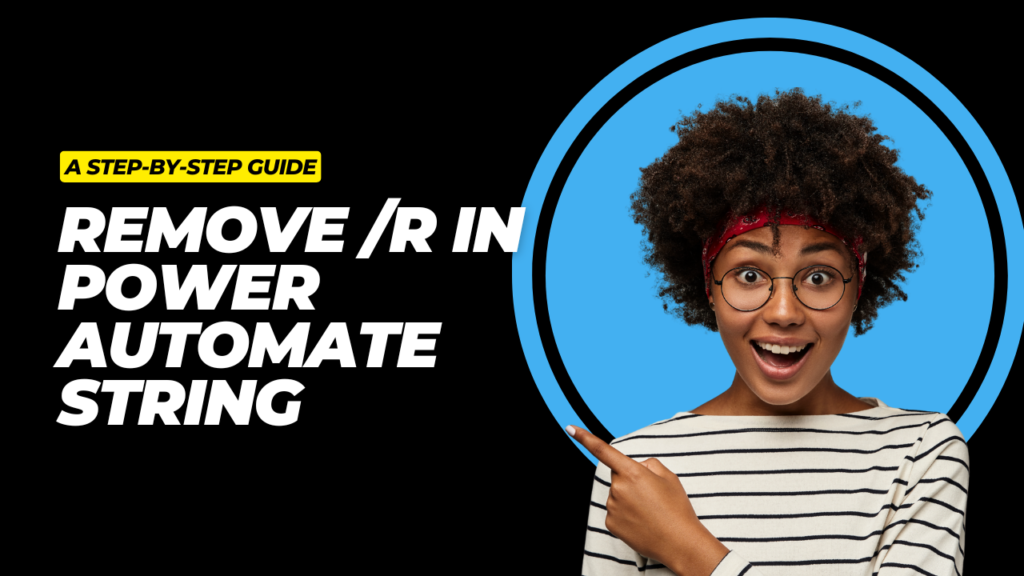
Learn how to remove /r in Power Automate string with this comprehensive step-by-step guide. Simplify data cleaning and improve automation workflows efficiently.
Introduction: Remove /r in Power Automate String
When working with text data in Microsoft Power Automate, you may encounter unexpected formatting issues caused by hidden characters like /r (carriage return). These characters often appear when processing data from emails, forms, or imported files, causing unwanted line breaks that disrupt automation workflows.
If you’re struggling to clean up your data, don’t worry—we’ve got you covered. In this guide, we’ll walk you through the process to remove /r in Power Automate string effectively. Whether you’re new to Power Automate or an experienced user, this tutorial will help you streamline your flows and maintain clean, organized data.
What Is /r in Power Automate String?
Before diving into the removal process, it’s important to understand what /r represents.
/r(Carriage Return): A control character used to move the cursor to the beginning of a line without advancing to the next line.- Common Issue: When combined with
/n(line feed), it creates line breaks (/r/n). However,/ron its own can cause inconsistent formatting, especially when copying data from Windows-based systems.
Where Do You Typically Encounter /r?
- Copy-pasted text from Excel or Word
- Email body content in Power Automate
- API responses containing multi-line text
- CSV files imported from Windows systems
These hidden characters are not always visible but can break automation flows, leading to issues with formatting and data processing.
Why Remove /r in Power Automate String?
Here are the key reasons why it’s important to remove /r in Power Automate string:
1. Clean Data for Better Automation
Extra carriage returns can cause problems when merging text, creating PDFs, or sending emails through automated workflows.
2. Prevent Formatting Errors
If you’re working with APIs, SharePoint, or databases, /r characters can disrupt data integrity, making it harder to process information correctly.
3. Improve User Experience
Removing these hidden characters ensures clean and professional-looking content in emails, reports, and other outputs.
How to Remove /r in Power Automate String: A Step-by-Step Guide
Now, let’s get into the practical steps to remove /r in Power Automate string. We’ll explore different methods depending on your specific needs.
Method 1: Using the Replace Function
The easiest way to remove carriage return characters is with the replace() function in Power Automate.
Step-by-Step Process:
- Open Power Automate:
- Go to Power Automate and create a new flow or edit an existing one.
- Add the Data Source:
- This could be an email, SharePoint list, Excel file, or any other source containing the string with
/r.
- This could be an email, SharePoint list, Excel file, or any other source containing the string with
- Insert the Compose Action:
- Click + New Step → Search for Compose → Add the action.
- Apply the Replace Function:
In the Inputs field, enter the following expression:plaintextCopyEditreplace(yourString, '\r', '')yourStringrepresents the variable or dynamic content containing the unwanted/r.- This function searches for
\rand replaces it with an empty string (''), effectively removing it.
- Test Your Flow:
- Run the flow to ensure the
/rcharacters have been successfully removed.
- Run the flow to ensure the
Method 2: Using Expressions in Advanced Settings
For more complex scenarios, you might need to handle multiple hidden characters like /r and /n simultaneously.
Step-by-Step Process:
- Add a Compose Action:
- Go to your flow → Add a Compose action.
- Use the Expression:plaintextCopyEdit
replace(replace(yourString, '\r', ''), '\n', '')- This nested
replace()function removes both carriage returns (/r) and line feeds (/n).
- This nested
- Save and Run the Flow:
- Check the output to confirm the formatting issues are resolved.
Method 3: Using Power Automate Variables
If you need to clean data stored in variables:
- Initialize a Variable:
- Add an action: + New Step → Search for Initialize variable.
- Name the variable (e.g.,
CleanString), set the type to String, and enter your data.
- Set the Variable with the Replace Function:plaintextCopyEdit
set(CleanString, replace(variables('CleanString'), '\r', '')) - Output the Result:
- Add a Compose or Send an Email action to verify the cleaned data.
Pros and Cons of Removing /r in Power Automate String
While cleaning data is beneficial, it’s good to be aware of potential trade-offs.
| Pros | Cons |
|---|---|
| Improves data formatting for emails and reports | Risk of accidentally removing necessary line breaks |
| Enhances API compatibility | May require complex expressions for nested data |
| Simplifies text processing in workflows | Debugging can be challenging with large datasets |
| Reduces errors in document generation | Overuse can strip out meaningful formatting |
Comparison: Different Methods to Remove /r in Power Automate String
| Method | Ease of Use | Best For | Limitations |
|---|---|---|---|
| Replace Function | Easy | Simple text replacements | Limited to basic string formats |
| Nested Replace Expressions | Moderate | Complex data cleaning | Harder to debug |
| Variable Handling | Flexible | Dynamic content and APIs | More steps involved |
| Regular Expressions (RegEx) | Advanced | Large-scale data transformations | Requires RegEx knowledge |
Which Method Is Best?
- For beginners: The Replace Function is the simplest and most effective.
- For complex workflows: Use nested expressions or variables to manage dynamic data.
- For advanced users: Regular expressions offer more flexibility when dealing with large datasets.
Frequently Asked Questions (FAQs)
What is /r in Power Automate string?
/r represents a carriage return character. It’s a control character used to move the cursor to the start of a line. In Power Automate, it often appears when processing text from emails, APIs, or imported files.
Why do I need to remove /r in Power Automate string?
Removing /r helps clean up unwanted line breaks, ensuring your data is properly formatted for emails, reports, APIs, and automated workflows.
How do I remove both /r and /n in Power Automate?
Use this expression:
plaintextCopyEditreplace(replace(yourString, '\r', ''), '\n', '')
This removes both carriage returns (/r) and line feeds (/n).
Can I automate the removal of /r in multiple data entries?
Yes, you can apply the replace() function to variables, arrays, or within loops to clean multiple entries at once in Power Automate.
Will removing /r affect data integrity?
Generally, no. However, if /r is intentionally used for formatting (like in multi-line text), removing it may alter the layout. Always review the output before applying changes to critical data.
Is there a way to replace /r with a space instead of removing it?
Yes. Modify the expression like this:
plaintextCopyEditreplace(yourString, '\r', ' ')
This replaces the carriage return with a space, maintaining word separation.
Conclusion
Dealing with hidden characters like /r can be frustrating, but with Power Automate, the solution is straightforward. Whether you’re using simple replace() functions, advanced expressions, or handling dynamic variables, this guide has shown you multiple ways to remove /r in Power Automate string efficiently.
Clean data leads to better automation, fewer errors, and a more professional output in your workflows. Apply these techniques to streamline your processes, and you’ll see the difference in no time.
For further insights into maximizing your business efficiency, consider reading our article:
- Partner Ecosystem Digital Marketing Manager IBM
- Boost Your Business with an Online Marketing Bureau
- Best Call Routing for Small Business Dialics.com 2024
- Best Banks for Startups in 2024
- Customer Acquisition Cost for Startups: Proven Tips for 2024
- Wyoming LLC Taxation for Non US Residents: Best Facts 2024
- Best Banks for Startups in 2024
Learn More about Deepseek:
- DeepSeek Reasoner | Advanced AI Reasoning for Smarter Insights
- DeepSeek API Guides | Step-by-Step Instructions for Developers
- DeepSeek Additional API Tools | Expand Your AI Capabilities
- DeepSeek AI Completions API | Generate AI-Powered Responses Easily
- DeepSeek AI Chat API | Build Smarter Conversations with AI
- DeepSeek Context Caching is Available 2024 | How It Works
Our Blog on Best Devices for Everyday Use and Some Peculiar Ones:
- Best Occlusal Orthotic Devices for TMJ Relief in 2025
- Best Watchman Device MRI Safety Tips for 2025
- Best Cal Royal Exit Devices for Commercial Buildings in 2025
- Best Nasogastric Tube Securement Devices for Patient Comfort
- Best Corbin Russwin Exit Devices for Commercial Use
- Best Noise Monitoring Device for Airbnb Hosts in 2025
- Best FlowStasis Devices for Hemostasis in 2025
- Best Hamstring Stretcher Devices for Flexibility & Recovery
- Best Bed Assist Devices for Seniors & Mobility Support
Our Blog on Insurance & our Best Articles:
- Does ClicRx Use Insurance? 3 Interesting Facts You Need to Know!
- Would an insurance adjuster trick you with a bank statement? 5 Red Flags to Watch!
- Does clicrx eye glasses use vision benefits insurance? 4 Things You Should Know!
- What Does Comprehensive Vehicle Insurance Cover by Moneytadka.com? 3 Essential Insights!
- How much does bar insurance cost in sequin Texas 2024? 3 Best Pricing Tips!
- AAL Insurance: Top 7 Benefits You Can’t Ignore!
- CIG Auto Insurance: 4 Reasons It’s the Best Choice in 2025!
Our Blog on Trading & our Best Articles:
- Blackbox Trading Explained: How It Works and Is It Right for You?
- Electronic Trading: How Technology is Transforming Financial Markets
- Mastering ICT Trading: Understanding Institutional Concepts and Strategies
- The Rise of AI Trading Software: Can Artificial Intelligence Beat the Market?
- Top 10 Best Futures Trading Platforms for 2025: A Complete Guide
Read more about our Chrome Extensions:
- Onetab Named Groups Not Showing Chrome Extension Fix | 7 Easy Solutions
- Manual LastPass Chrome Extension Windows 7 Setup | Step-by-Step Guide
- Manual Import Chrome LastPass Extension Windows 7 Guide | Step-by-Step Process
- LastPass Desktop Old Chrome Extenso | Manage Passwords Securely & Easily
- Is Chrome Extension Walk Me Allow to Be Monitored? | Find Out Now